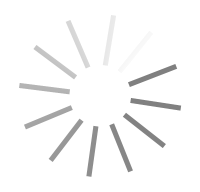CAMWorks 2018 SP5.0 x64
- کاربرد : پلاگین تخصصی نرم افزار Solidworks
- نسخه :Version 2018 SP5.0
- نوع فایل : نرم افزار
- زبان : انگلیسی
- سیستم عامل : Windows 64 Bit
- تولید کننده : HCL Technologies Limited
- سال تولید : 2018
توضیحات
نرم افزار CAMWorks یک افزونه و پلاگین تخصصی در حوزه راه حل های مهندسی ، خدمات و فن آوری می باشد ، که فقط با نرم افزار Solidworks سازگاری دارد . این نسخه شامل ویژگی های متعدد جدید پیشرفته و بهبود یافته می باشد که موجب افزایش سهولت کلی استفاده و ماشینکاری قابلیت های آن می شود . نرم افزار CAMWorks کاربران را قادر می سازد با توانایی به کار با سیستم عامل های مختلف از جمله یکپارچگی CAD / CAM پلت فرم قوی را در دسترس داشته باشند . این نرم افزار اولین بار به عنوان یک برنامه کاربردی افزودنی برای کنترل عددی (NC) برنامه نویسی ابزار در نرم افزار SolidWorks در سال 1997 منتشر شد . نرم افزار CAMWorks اجازه می دهد تا برنامه نویسان برای باز کردن یک فایل در فرمت های بومی و شروع به ساخت یک برنامه ابزار کنترل عددی بلافاصله بدون نیاز به نرم افزار صادرات به فرمت های دیگر و واردات آن را به یک ابزار برنامه نویسی NC دسترسی داشته باشند . تغییرات انجام شده به Solidworks بلافاصله در برنامه های NC تولید شده توسط CAMWorks منعکس شده است . سیستم CAM که با CAD یکپارچه نیست نیاز به قطعات به دوباره صادر تجدید نظر، و در بسیاری از موارد به روز رسانی به هندسه باید تعاملی ساخته شده باشد . پیشرفت در تکنولوژی برای دیدار با الزامات از صنعت ماشین ابزار از ویژگی های خوب نسخه ی جدید می باشد .
ویژگی های نرم افزار CAMWorks 2018 :
– حفظ و نگهداری associativity بین مدل طراحی و toolpaths آخرین تغییرات در طراحی در toolpath منعکس
– استفاده از یک فایل برای سیستم های CAD و CAM برای شرکت خود
– استفاده از همان هندسه نرم افزار SolidWorks برای تولید toolpaths
– از بین بردن انتقال فایل وقت گیر با استفاده از فرمت های فایل های استاندارد مانند IGES و SAT
– استفاده از یک فایل برای ذخیره سازی CAD و CAM
– کار با همان رابط کاربر آشنا تضمین یک منحنی یادگیری کوتاه
– استفاده از درخت ماشینکاری CAMWorks و دستورات در کلیک یک دکمه و تولید toolpaths بدون ترک محیط طراحی
– سازگار با نرم افزار Solidworks 2017 – 2018
– ارائه ماشینکاری درست انجمنی به طور خودکار انطباق تغییرات به مدل بخشی
– پشتیبانی فقط از سیستم های 64 بیتی
ویژگی های نرم افزار CAMWorks 2018 :
– حفظ و نگهداری associativity بین مدل طراحی و toolpaths آخرین تغییرات در طراحی در toolpath منعکس
– استفاده از یک فایل برای سیستم های CAD و CAM برای شرکت خود
– استفاده از همان هندسه نرم افزار SolidWorks برای تولید toolpaths
– از بین بردن انتقال فایل وقت گیر با استفاده از فرمت های فایل های استاندارد مانند IGES و SAT
– استفاده از یک فایل برای ذخیره سازی CAD و CAM
– کار با همان رابط کاربر آشنا تضمین یک منحنی یادگیری کوتاه
– استفاده از درخت ماشینکاری CAMWorks و دستورات در کلیک یک دکمه و تولید toolpaths بدون ترک محیط طراحی
– سازگار با نرم افزار Solidworks 2017 – 2018
– ارائه ماشینکاری درست انجمنی به طور خودکار انطباق تغییرات به مدل بخشی
– پشتیبانی فقط از سیستم های 64 بیتی
Description
CAMWorks is an intuitive, feature-based CAM software that helps to increase productivity using best-in-class technologies and adaptable automation tools to maximize CNC machining efficiency.
Geometric has launched the 2015 version of its intuitive solids-based CNC programming solution, CAMWorks. New release includes numerous new features, enhancements and fixes for a number of user-reported issues. CAMWorks 2015 also includes many other improvements that enhance overall ease of use and machining capability.
In previous versions of CAMWorks, the functionality to select a solid body as stock was available only in Mill Assembly mode. From CAMWorks 2015 version onwards, this functionality has been extended to Stock Manager dialog box of Mill, Turn, Mill-Turn and Wire EDM. You can assign either a desired SOLIDWORKS part file or another SOLIDWORKS configuration from the current part file as the stock.
In previous versions of CAMWorks, multi-surface features could be interactively inserted by one of the following methods:
- By selecting part faces individually in the graphics area
- By selecting all the displayed faces
- By using an STL file.
From CAMWorks 2015 version onwards, multi surface features can be inserted by selecting faces of a particular color. This method is useful when you assign specific colors to the surfaces to be machined. When you select Faces by color as the Feature type in the New Multi Surface Feature dialog box, you can create a multi surface feature by selecting surfaces based on their colors. These colors and the number of faces with that particular color will be displayed in the Faces by Color group box. When the checkbox next to a particular color is checked, the multi surface feature will be created using faces with that color. You can select multiple colors, if required
Tool Crib Priority Option for Turn and Mill-Turn
CAMWorks is the ability to automatically assign tools to machining operations for each individual feature type. These rules are user-defined and are specified in the Technology Database under the Feature & Operation menu. When the Tool crib priority option in the Tool Crib tab of the Machine Dialog Box is selected, the automatic tool selection rules are modified to place a higher priority on selecting tools from the tool crib. CAMWorks will consider all tool selection criteria (TechDB ID, Tool Type and Holder Orientation) and major tool parameters while selecting the tool from the Tool Crib. If an exact match isn't found, then certain rules of the tool selection process (such as TechDB ID, Holder Type, Nose Radius, Include Angle) are relaxed. If a matching tool isn't found in the tool crib even after relaxing those rules, then CAMWorks will add the tool from the tool library.
Provide Rotary Axis mode options in TechDB for Mill operations
When the Machine type is set to Mill-Turn, for post processing and simulation, it is imperative to indicate the Rotary Axis mode i.e. whether for a mill operation will be Fixed (XYZ) or Free (C-Axis "XCZ"). In earlier versions of CAMWorks, the provision to define this method is available only in the CAMWorks UI (in the NC tab of the Operation Parameters dialog box) with “Fixed” being the default method.
Consequently, every time a Mill-Turn machine is used, if the user wants to assign “Free” as the default option, then he/she needs to change the setting for every Mill operation by opening the Operation Parameters dialog for each Mill operation and changing the Rotary axis mode in the NC tab. Such a task can get repetitive when Mill-Turn machine is frequently used. From CAMWorks 2015 version onwards, the provision to set the Rotary Axis mode is made available in the NC tab of the Operation Parameters Form for all 2.5 Axis Milling Operations. This enhancement will enable the user to set the preferred Rotary Axis Mode option as the default, thereby eliminating the need to change the setting for every Mill operation in the CAMWorks UI.
Geometric has launched the 2015 version of its intuitive solids-based CNC programming solution, CAMWorks. New release includes numerous new features, enhancements and fixes for a number of user-reported issues. CAMWorks 2015 also includes many other improvements that enhance overall ease of use and machining capability.
In previous versions of CAMWorks, the functionality to select a solid body as stock was available only in Mill Assembly mode. From CAMWorks 2015 version onwards, this functionality has been extended to Stock Manager dialog box of Mill, Turn, Mill-Turn and Wire EDM. You can assign either a desired SOLIDWORKS part file or another SOLIDWORKS configuration from the current part file as the stock.
In previous versions of CAMWorks, multi-surface features could be interactively inserted by one of the following methods:
- By selecting part faces individually in the graphics area
- By selecting all the displayed faces
- By using an STL file.
From CAMWorks 2015 version onwards, multi surface features can be inserted by selecting faces of a particular color. This method is useful when you assign specific colors to the surfaces to be machined. When you select Faces by color as the Feature type in the New Multi Surface Feature dialog box, you can create a multi surface feature by selecting surfaces based on their colors. These colors and the number of faces with that particular color will be displayed in the Faces by Color group box. When the checkbox next to a particular color is checked, the multi surface feature will be created using faces with that color. You can select multiple colors, if required
Tool Crib Priority Option for Turn and Mill-Turn
CAMWorks is the ability to automatically assign tools to machining operations for each individual feature type. These rules are user-defined and are specified in the Technology Database under the Feature & Operation menu. When the Tool crib priority option in the Tool Crib tab of the Machine Dialog Box is selected, the automatic tool selection rules are modified to place a higher priority on selecting tools from the tool crib. CAMWorks will consider all tool selection criteria (TechDB ID, Tool Type and Holder Orientation) and major tool parameters while selecting the tool from the Tool Crib. If an exact match isn't found, then certain rules of the tool selection process (such as TechDB ID, Holder Type, Nose Radius, Include Angle) are relaxed. If a matching tool isn't found in the tool crib even after relaxing those rules, then CAMWorks will add the tool from the tool library.
Provide Rotary Axis mode options in TechDB for Mill operations
When the Machine type is set to Mill-Turn, for post processing and simulation, it is imperative to indicate the Rotary Axis mode i.e. whether for a mill operation will be Fixed (XYZ) or Free (C-Axis "XCZ"). In earlier versions of CAMWorks, the provision to define this method is available only in the CAMWorks UI (in the NC tab of the Operation Parameters dialog box) with “Fixed” being the default method.
Consequently, every time a Mill-Turn machine is used, if the user wants to assign “Free” as the default option, then he/she needs to change the setting for every Mill operation by opening the Operation Parameters dialog for each Mill operation and changing the Rotary axis mode in the NC tab. Such a task can get repetitive when Mill-Turn machine is frequently used. From CAMWorks 2015 version onwards, the provision to set the Rotary Axis mode is made available in the NC tab of the Operation Parameters Form for all 2.5 Axis Milling Operations. This enhancement will enable the user to set the preferred Rotary Axis Mode option as the default, thereby eliminating the need to change the setting for every Mill operation in the CAMWorks UI.
برای اطلاع از طریقه نصب به فایل How to Install.txt رجوع شود.