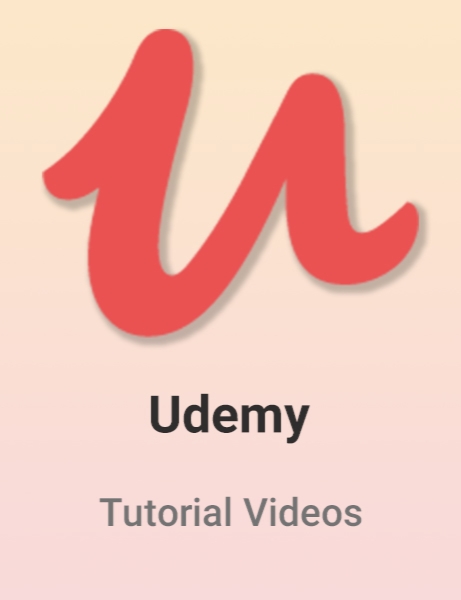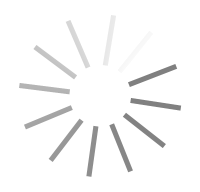Udemy - Photoshop CC How To Use Photoshop Actions
- کاربرد : آموزش اکشن ها در فتوشاپ سی سی از یودمی
- نوع فایل : فیلم آموزشی
- زبان : انگلیسی
- سیستم عامل : Windows-Mac-Linux-Android-iOS
- تولید کننده : Udemy
- سال تولید : 2018
توضیحات
آموزش اکشن ها در فتوشاپ سی سی از یودمی
Description
Requirements
This course is suitable for beginners and advanced users or photographers. Everything is covered from essentials to advanced levels
You should have Adobe Photoshop CC already installed on your PC or Mac
This course is designed for Photoshop (compatible with versions CS5, CS6, CC, CC 2014, CC 2015, CC 2017)
This course is not designed for Photoshop Elements
Last software update is recommended but not necessary
This course mostly cover photography (wedding, portrait and other) but not web design
Description
________________________________________________________________________________________________________________________
Updated in 2018! New BONUS videos, PDFs, infographics and 53 NEW actions added!
________________________________________________________________________________________________________________________
ALL 142 PROFESSIONAL PHOTOSHOP ACTIONS ARE INCLUDED ($199 VALUE)!
Also you have access to 30+ RAW and JPEG images in resource files for your own practice.
You will enjoy this course on using ADOBE PHOTOSHOP ACTIONS no matter if you are one of the beginners or advanced users of Photoshop.
Course is divided into easy to follow sections which are structured to bring you step by step from essentials of using Photoshop actions to more advanced techniques.
You’re going to learn how to rocket speed your retouching workflow with Photoshop actions.
You’ll also see how to spend twice less time on retouching with “shortcut” examples.
But wait, there’s more!
I’ll also show you how to improve your photography retouching process & how to use Photoshop actions in the right way.
You will notice results in just 7 days or less.
Really, just in that short amount of time – trust me.
And in this course I’ll walk you through this strategy, step-by-step.
No matter what kind of photography you are interested in overall retouching and color correction process is almost the same every time and can be easily applied to:
Portrait photography
Wedding photography
Love-story
Newborn photography
Architecture photography
Landscape photography
Food photography
And you can continue this list…
HOW TO SPEND LESS TIME ON POST PRODUCTION AND RETOUCHING
You should automate all the steps that you use most often.
And the only possible way to achieve this is to use actions in Photoshop.
Even if you’re not producing a lot of images and took photography more like a hobby I can bet that you wish to acomplish your retouching process faster everytime you do it.
POST-PROCESSING STEPS IN PHOTOSHOP WE WILL FOLLOW IN THIS COURSE:
Crop your image to the right format
Straighten the horizon
Content-aware scale – here you can change proportions of your image
Liquify tool – better to use it in the beginning
Clean the skin and background with patch and stamp tool
Frequency separation – add this on skin + use soft brush with color of skin (3% opacity) to paint when needed
Dodge&burn – use it with big, middle and small strokes to achieve natural results. Brighten and darken different parts of the image to add dimension effect
Brighten eyes + add some sharpening, add extra contrast to eyebrows, brighten skin around eyes with big soft brush
Whiten teeth
Add tonal contrast by “Image-Apply Image”
Brighten overall highlights on skin
Color correction – levels, curves, color balance
Color toning – add color mood, remember about color harmonies
Light correction – local brush, vignetting, local background light
Local sharpening
Resize (if needed), save for print&web by different folders, save PSD and JPEG
Create before/after example (if needed)
HOW TO USE ACTIONS IN PHOTOSHOP
I divided all post-processing into 5 sections for better understanding.
Here are all the actions we're going to cover in this course:
BASIC ACTIONS
This section is completely for improving image after Camera Raw or Lightroom pre-processing.
Basic Correction
Temperature – changes the color temperature. You can use it when there are 2 or more different light sources in the shot. This is often seen in movies and music videos when background has “cold tint”, and the main objects are “warm”
Exposure – this actions helps to fix over- and underexposed areas locally
Vibrance – I use this to add vibrance to vivid objects such as flowers, grass, leaves. Or to reduce it
Contrast – enhance or reduce contrast in different parts
Sunlight – emphasize sun in images, where it already has place
Warm Shine – makes the skin glowing and frequently used with previous action
Fog – this action is dedicated to add some fog or smoke to your image. It is very handy to part foreground from background
Vignetting – this one adds vignette
Basic Skin Retouching
Brighten Face – makes face brighter
Highlights & Shadows Recovery – this actions helps to recover lost details in highlights or shadows locally
Brighter highlights & Deeper Shadows (+Brush) – gives you the ability to paint on selected areas with a brush
Adding Contrast And Depth Just On Skin – this action works like magic adding more depth to skin
Final Basic correction
Color Noise – adds color noise
Film Grain – imitation of real 35mm film grain
Sharpen + Clarity – local pre-sharpening
ARTISTIC ACTIONS
This actions are not used on every single photo, but I like to add them sometimes to achieve more artistic look and feel on photo.
Anaglyph & Glitch – set of actions to achieve a look of stereoscopic photograph in different colors, producing a stereo effect when the photograph is viewed through correspondingly colored filters
Particle dispersion – add particle dispersion to some parts of your image
Double Exposure – combines two images into one, producing “ghost images”
Cross-process – shifts different colors in RGB channels and produce a fairytale look and feel
Painting effect – creates painty look with one click
Light leaks – this action adds light leaks on top of image
Double light – you can achieve a look similar to photographs taken with two different light sources (warm&cold)
Remove White – this action removes all the white color from image. Very handy to cut dark objects like text from white background
RETOUCH ACTIONS
These actions are used mostly for portraits, skin and faces of people.
Quick Retouch 5-in-1 – I use this portrait action when don’t need to do a high-end retouching. So the approach is pretty simple – it have 5 main steps to follow to improve portraits
Skin color – this can help to shift color of skin. Very handy after global Raw conversion in Lightroom. Fine-tune the skin
Skin (4 actions) – actions dedicated to make skin look better
Eyes – this can brighten eyes and/or change their color
Teeth whitening – simply whitens teeth
Blusher – yes, sometimes I add a bit blusher. It can be handy when model don’t use make-up
Frequency Separation – must have action in arsenal of every portrait photographer. One of my best photoshop actions for portraits and it will improve any portrait by making skin soft as silk and softening shadows
Dodge & Burn – number 2 in arsenal. This action is very universal for any kind photo, because you can use it to add extra dimension, soften skin, perfect vignetting and much more.
COLOR ACTIONS
Actions to create color mood on your photos, they are used to colorize and tone
Sepia & vintage photoshop actions – replicates the old polaroid look of vintage images
Pastel colors – adds soft pastel toning
Color fall – “indian summer” look – transform green vivid colors into autumn colors
Change color – helps you to replace colors on image
Creative color toning – adds toning effects on top of your photograph
EXPORT ACTIONS
Sharpen+ (Method 1) – action for final sharpening of your image
Sharpen+ (Method 2) – advanced sharpen technique action to export and prepare image for print
Sharpening + Resize – adds sharpness to images and then resizes them for web. You can choose different image sizes for your needs
Changing Color Space – simply converts image to sRGB color space with one click and leave all your layers untouched (no flattering)
Batch Export – automated action to save stack of images to desired folder and file format
Who is the target audience?
Everyone who is using Adobe Photoshop (beginners to advanced)
Photographers
Designers & illustrators who want to save time on editing (mostly course is not about design)
Photoshop beginners who want to quick start with actions and learn basics of retouch portrait, skin retouching, hair retouch, beauty retouching and other essentials and elements
Photoshop advanced users who wants to get more useful tools and techniques to speed up color correection, retouching, post-processing and other time-consuming operations
If you are using Adobe Lightroom, but desire to take your skills to the next level for achieving better results on final picture in less time
This course is suitable for beginners and advanced users or photographers. Everything is covered from essentials to advanced levels
You should have Adobe Photoshop CC already installed on your PC or Mac
This course is designed for Photoshop (compatible with versions CS5, CS6, CC, CC 2014, CC 2015, CC 2017)
This course is not designed for Photoshop Elements
Last software update is recommended but not necessary
This course mostly cover photography (wedding, portrait and other) but not web design
Description
________________________________________________________________________________________________________________________
Updated in 2018! New BONUS videos, PDFs, infographics and 53 NEW actions added!
________________________________________________________________________________________________________________________
ALL 142 PROFESSIONAL PHOTOSHOP ACTIONS ARE INCLUDED ($199 VALUE)!
Also you have access to 30+ RAW and JPEG images in resource files for your own practice.
You will enjoy this course on using ADOBE PHOTOSHOP ACTIONS no matter if you are one of the beginners or advanced users of Photoshop.
Course is divided into easy to follow sections which are structured to bring you step by step from essentials of using Photoshop actions to more advanced techniques.
You’re going to learn how to rocket speed your retouching workflow with Photoshop actions.
You’ll also see how to spend twice less time on retouching with “shortcut” examples.
But wait, there’s more!
I’ll also show you how to improve your photography retouching process & how to use Photoshop actions in the right way.
You will notice results in just 7 days or less.
Really, just in that short amount of time – trust me.
And in this course I’ll walk you through this strategy, step-by-step.
No matter what kind of photography you are interested in overall retouching and color correction process is almost the same every time and can be easily applied to:
Portrait photography
Wedding photography
Love-story
Newborn photography
Architecture photography
Landscape photography
Food photography
And you can continue this list…
HOW TO SPEND LESS TIME ON POST PRODUCTION AND RETOUCHING
You should automate all the steps that you use most often.
And the only possible way to achieve this is to use actions in Photoshop.
Even if you’re not producing a lot of images and took photography more like a hobby I can bet that you wish to acomplish your retouching process faster everytime you do it.
POST-PROCESSING STEPS IN PHOTOSHOP WE WILL FOLLOW IN THIS COURSE:
Crop your image to the right format
Straighten the horizon
Content-aware scale – here you can change proportions of your image
Liquify tool – better to use it in the beginning
Clean the skin and background with patch and stamp tool
Frequency separation – add this on skin + use soft brush with color of skin (3% opacity) to paint when needed
Dodge&burn – use it with big, middle and small strokes to achieve natural results. Brighten and darken different parts of the image to add dimension effect
Brighten eyes + add some sharpening, add extra contrast to eyebrows, brighten skin around eyes with big soft brush
Whiten teeth
Add tonal contrast by “Image-Apply Image”
Brighten overall highlights on skin
Color correction – levels, curves, color balance
Color toning – add color mood, remember about color harmonies
Light correction – local brush, vignetting, local background light
Local sharpening
Resize (if needed), save for print&web by different folders, save PSD and JPEG
Create before/after example (if needed)
HOW TO USE ACTIONS IN PHOTOSHOP
I divided all post-processing into 5 sections for better understanding.
Here are all the actions we're going to cover in this course:
BASIC ACTIONS
This section is completely for improving image after Camera Raw or Lightroom pre-processing.
Basic Correction
Temperature – changes the color temperature. You can use it when there are 2 or more different light sources in the shot. This is often seen in movies and music videos when background has “cold tint”, and the main objects are “warm”
Exposure – this actions helps to fix over- and underexposed areas locally
Vibrance – I use this to add vibrance to vivid objects such as flowers, grass, leaves. Or to reduce it
Contrast – enhance or reduce contrast in different parts
Sunlight – emphasize sun in images, where it already has place
Warm Shine – makes the skin glowing and frequently used with previous action
Fog – this action is dedicated to add some fog or smoke to your image. It is very handy to part foreground from background
Vignetting – this one adds vignette
Basic Skin Retouching
Brighten Face – makes face brighter
Highlights & Shadows Recovery – this actions helps to recover lost details in highlights or shadows locally
Brighter highlights & Deeper Shadows (+Brush) – gives you the ability to paint on selected areas with a brush
Adding Contrast And Depth Just On Skin – this action works like magic adding more depth to skin
Final Basic correction
Color Noise – adds color noise
Film Grain – imitation of real 35mm film grain
Sharpen + Clarity – local pre-sharpening
ARTISTIC ACTIONS
This actions are not used on every single photo, but I like to add them sometimes to achieve more artistic look and feel on photo.
Anaglyph & Glitch – set of actions to achieve a look of stereoscopic photograph in different colors, producing a stereo effect when the photograph is viewed through correspondingly colored filters
Particle dispersion – add particle dispersion to some parts of your image
Double Exposure – combines two images into one, producing “ghost images”
Cross-process – shifts different colors in RGB channels and produce a fairytale look and feel
Painting effect – creates painty look with one click
Light leaks – this action adds light leaks on top of image
Double light – you can achieve a look similar to photographs taken with two different light sources (warm&cold)
Remove White – this action removes all the white color from image. Very handy to cut dark objects like text from white background
RETOUCH ACTIONS
These actions are used mostly for portraits, skin and faces of people.
Quick Retouch 5-in-1 – I use this portrait action when don’t need to do a high-end retouching. So the approach is pretty simple – it have 5 main steps to follow to improve portraits
Skin color – this can help to shift color of skin. Very handy after global Raw conversion in Lightroom. Fine-tune the skin
Skin (4 actions) – actions dedicated to make skin look better
Eyes – this can brighten eyes and/or change their color
Teeth whitening – simply whitens teeth
Blusher – yes, sometimes I add a bit blusher. It can be handy when model don’t use make-up
Frequency Separation – must have action in arsenal of every portrait photographer. One of my best photoshop actions for portraits and it will improve any portrait by making skin soft as silk and softening shadows
Dodge & Burn – number 2 in arsenal. This action is very universal for any kind photo, because you can use it to add extra dimension, soften skin, perfect vignetting and much more.
COLOR ACTIONS
Actions to create color mood on your photos, they are used to colorize and tone
Sepia & vintage photoshop actions – replicates the old polaroid look of vintage images
Pastel colors – adds soft pastel toning
Color fall – “indian summer” look – transform green vivid colors into autumn colors
Change color – helps you to replace colors on image
Creative color toning – adds toning effects on top of your photograph
EXPORT ACTIONS
Sharpen+ (Method 1) – action for final sharpening of your image
Sharpen+ (Method 2) – advanced sharpen technique action to export and prepare image for print
Sharpening + Resize – adds sharpness to images and then resizes them for web. You can choose different image sizes for your needs
Changing Color Space – simply converts image to sRGB color space with one click and leave all your layers untouched (no flattering)
Batch Export – automated action to save stack of images to desired folder and file format
Who is the target audience?
Everyone who is using Adobe Photoshop (beginners to advanced)
Photographers
Designers & illustrators who want to save time on editing (mostly course is not about design)
Photoshop beginners who want to quick start with actions and learn basics of retouch portrait, skin retouching, hair retouch, beauty retouching and other essentials and elements
Photoshop advanced users who wants to get more useful tools and techniques to speed up color correection, retouching, post-processing and other time-consuming operations
If you are using Adobe Lightroom, but desire to take your skills to the next level for achieving better results on final picture in less time