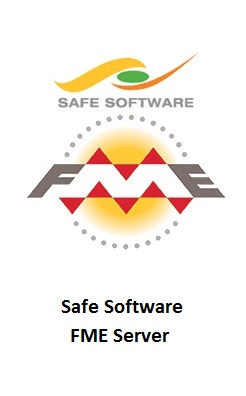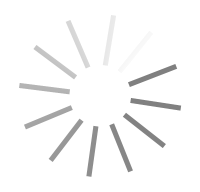Safe Software FME Server v2017.0.17259 X64
اف ام ای سرور
- کاربرد : نرم افزار یک پارچه سازی و بهره وری
- نسخه :Version 2017.0.17259
- نوع فایل : نرم افزار
- زبان : انگلیسی
- سیستم عامل : Windows 32Bit
- تولید کننده : Safe Software
- سال تولید : 2017
توضیحات
ویژگی و امکانات Safe Software FME :
کار با تمامی اطلاعات در یک نقطه مرکزی: به شما اجازه می دهد داده هایی از صد منبع وارد کنید و به صد منبع خروجی بگیرید
تبدیل داده ها از A به B, انجام یکپارچگی پیچیده
شامل بیش از ۴۷۵ تبدیل کننده داده برای کنترل کامل بر محتوا, ساختار و استایل اده های شما
پشتیبانی از بیشتر فرمت و پروتکل ها که به شما اجازه می دهد تقریبا هرگونه اطلاعات را از هر سیستم متصل کنید.
۴۳ راه جدید برای تبدیل داده ها, اضافه شدن ۱۳ تبدیل کننده
ترجمه داده بین سیستم ها
کنترل فایل های خروجی یا انواع ویژگی بر اساس یک مقدار مانند صفت یا لایه
لذت بردن از اعتبار سنجی به صورت خودکار هنگامی که نشریات و اشتراک ایجاد می کنید.
ایجاد اسکریپت به صورت خودکار, نشان دادن جداول, اجرای کوئری های SQL با استفاده از FME SQL editors
مشاهده ورودی و خروجی داده ها تنها با یک کلیک در هنگام ساخت گردش کار
Description
Using FME Server you can schedule the workspace you created to automatically run at any time interval, turn it into a self-serve process for others to run whenever they want, or have your workspace always running in real-time.
READ CAREFULLY ALL THE INSTRUCTIONS, they cover all the tested platforms. Check the system requirements: https://www.safe.com/fme/fme-desktop/tech-specs/ 1) FlexServer setup Install the .msi or unpack the fme-flexnet server, depending on your platform. Run the licgen, and put the license file safe.lic into the FlexServer folder. * WINDOWS* Windows 32bit: C:\Program Files\FlexServer\ Windows 64bit: C:\Program Files (x86)\FlexServer\ Start the license server with: \BatchFiles\restartService.bat * LINUX/OSX * Detailed instructions to run the license manager are here, in case something goes wrong: https://docs.safe.com/fme/html/FME_Desktop_Documentation/FME_Desktop_Admin_Guide/FMEInstallation/Install_Floating_License_Linux.htm https://docs.safe.com/fme/html/FME_Desktop_Documentation/FME_Desktop_Admin_Guide/FMEInstallation/Installing_Floating_License_Linux.htm To start the License Manager: $ /lmgrd -c safe.lic This action runs the License Manager in the foreground, logging activity to the terminal. To store the log to a file instead, use the -l option: $ ./lmgrd -c safe.lic -l safe.log ** OSX NOTES ** Double check the first line in the the safe.lic file. The hostname may have .local appended to it, so use the full string when connecting to the floating license manager, e.g. yourhostname.local Also, the license manager might not start properly on OSX (surprise surprise...) and could throw this error after 1-2 minutes: 15:47:10 (lmgrd) Unknown Hostname: yourhostname.local specified in the license file is not available in the local network database If this happens, edit the /etc/hosts file and add the ip while pointing it to the yourhostname.local. e.g.192.168.200.100 yourhostname.local Then restart the license manager. ** OSX NOTES END ** Next, follow one of the steps below, whether you installed FME Desktop or Server. 2a) FME Desktop setup Install the program and run it. When asked for a license, select "Connect to a floating license server" Server Name: localhost (you can also use the hostname where you installed the FlexServer) Select the license type you like Click "Activate", "Finish" Note: You can re-run the licensing wizard if you wish to change the licensing type later. by running the "FME Licensing Assistant" shortcut (Windows/Linux). On OSX, this is done from the program's "FME Workbench" menu, Licensing Assistant. 2b) FME Server setup Install the program and use the Licensing Assistant to activate, in a similar fashion as in step 2a. e.g. C:\apps\FMEServer\Server\fme\fmelicensingassistant.exe Finally, the "FME Engine" feature is for the FME Server, so do not enable that feature on FME Desktop.