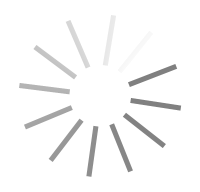WinRescue Vista v1.08.40
- نسخه :Version 1.08.40
- نوع فایل : نرم افزار
- زبان : انگلیسی
- سیستم عامل : Windows 32Bit & 64Bit
- تولید کننده : Super Win Software
- سال تولید : 2007
Description
Did a Program Mess up Windows?
WinRescue makes snapshots of Windows. If you install a program that messes
up Windows, just use the Crash Fixer to restore Windows to the way it was
before.
FIVEfold Protection
WinRescue has five ways to restore:
to WinVista Restore Points,
to Spare Registry,
to WinRescue Backups,
from Diskette, CD, or Removable Drive,
or to the Original Registry.
Please note that the registry may only be backed up and restored by the
Administrator.
RegPack the Registry
Removes the mush and rebuilds the Registry decreasing the size of the
Registry and allowing Windows to run more effieciently.
Start Protecting your Data with WinRescue Now
Now is the time to start backing up your data. You never know when
something will happen that could wipe everything out. Be ready with
WinRescue. WinRescue can be set up to run automatically. It can run
minimized so that you can go on with your business.
It is a good idea to back up to another drive. WinRescue will back up to
harddrive, diskette, CD, DVD, DDCD, Zip Drive, Network Drive, and any
device that can be copied to in Windows Explorer.
Backup and Restore Wizards
Wizards provide step-by-step instructions through the backup and restore
process.
Open ZIP Files
The Extractor in WinRescue will open zip files and extract files from them.
An Uninstaller
Run Backup before installing an application (especially if you are only
trying it out). Then if it messes up your computer or you uninstall it soon
afterwards, run WinRescue's Crash Fixer to return your operating system
back to the way it was before the application was installed (this will
remove the hidden entries that applications often leave in the registry).
Quick Transfer of Files between Computers
With the Backup Properties set on No Compression and Replace, WinRescue
will transfer selected folders and files from one computer to another
computer on a network (this works good to keep your laptop in sync with
your desktop and vice versa).
Five Backup Types
Full Backup backs up all of the specified files.
Incremental Backup only backs up files that have changed since the last
Full or Incremental backup. Backed up files will not be backed up again
until they change.
Differential Backup only backs up files that have changed since the last
Full or Incremental backup. Backed up files will be backed up again on the
next Backup.
Replace opens up the Backup File and replaces any of the specified files
that are different.
Full (Archive not reset) Backup backs up all of the specified files, but
does not reset the Archive attribute (this is for programs like Quicken
which do not like the attributes of their files changed).
Specify Four Different Configs
Use WinRescue's default or create up to four different setups (configs)
that decide what happens during Backup. For example, one config could back
up the registry to the hard drive, a second config could back up recently
changed files to the Zip drive, and a third config could backup other files
to a network drive.
Back up Any Files, Directories, or Types of Files that you Want
Selecting files to back up is as easy as clicking a checkbox from the
Explorer-type list. Wildcards can be used to specify types of files to back
up, such as, *.txt for all text files.
Change Target Directory for Backups
Decide where a Backup Set will be placed. Back up to hard drive, diskette,
Zip Drive, Network Drive, CD, DDCD, or DVD.
Number of Backups
WinRescue keeps track of how many backups it has made and automatically
deletes excess backups. Choose to allow 1 to 10,000 backups.
Use WinRescue's Defaults.
If you don't know which files to back up, use WinRescue's default
selections. The following items are available by default.
Registry Files
Initiation Files
Print Hood
Start Menu
Desktop
Favorites
Application Data
Recent
Net Hood
Send To
IE Cache
Control Panel
Nine Important Files
Automatic Features
At specified intervals (daily, weekly, bimonthly, monthly, or never)
WinRescue Vista will automatically perform the following operations:
Start WinRescue and Wait
Back up 1st. Config
Back up 2nd. Config
Back up 3rd. Config
Back up 4th. Config
Run any of the above functions at certain times using the Task Scheduler.
Backup Manager
The Backup Manager tells where Backup Sets are located and easily deletes,
renames, and adds them.
Verifies Backups
If you choose, after a backup is made WinRescue will go back and checks the
integrity of the backup to make sure that it is good.
Compress Backup Files
Choose the Compression Ratio of Backups. Choose from:
Do Not Compress
Low/Fast Compression
Medium Compression
High/Slow Compression
Higher/Slower Compression
Highest/Slowest Compression
Use the Extractor to restore individual files
The Extractor opens WinRescue backup files, displays the enclosed files,
and allows the user to choose which files to restore. Restore to original
location, temporary directory, or to specified location.
PKZip Backups
Backup Sets that are compressed are PKZip compatible. So if you don't want
to use WinRescue Vista to restore, you can use WinZip or pkunzip.exe.
Easy Help
Tips appear when the cursor is over certain buttons. Help buttons provide
immediate access to more detailed help. One tutorial and two wizards are
also included.
WinRescue makes snapshots of Windows. If you install a program that messes
up Windows, just use the Crash Fixer to restore Windows to the way it was
before.
FIVEfold Protection
WinRescue has five ways to restore:
to WinVista Restore Points,
to Spare Registry,
to WinRescue Backups,
from Diskette, CD, or Removable Drive,
or to the Original Registry.
Please note that the registry may only be backed up and restored by the
Administrator.
RegPack the Registry
Removes the mush and rebuilds the Registry decreasing the size of the
Registry and allowing Windows to run more effieciently.
Start Protecting your Data with WinRescue Now
Now is the time to start backing up your data. You never know when
something will happen that could wipe everything out. Be ready with
WinRescue. WinRescue can be set up to run automatically. It can run
minimized so that you can go on with your business.
It is a good idea to back up to another drive. WinRescue will back up to
harddrive, diskette, CD, DVD, DDCD, Zip Drive, Network Drive, and any
device that can be copied to in Windows Explorer.
Backup and Restore Wizards
Wizards provide step-by-step instructions through the backup and restore
process.
Open ZIP Files
The Extractor in WinRescue will open zip files and extract files from them.
An Uninstaller
Run Backup before installing an application (especially if you are only
trying it out). Then if it messes up your computer or you uninstall it soon
afterwards, run WinRescue's Crash Fixer to return your operating system
back to the way it was before the application was installed (this will
remove the hidden entries that applications often leave in the registry).
Quick Transfer of Files between Computers
With the Backup Properties set on No Compression and Replace, WinRescue
will transfer selected folders and files from one computer to another
computer on a network (this works good to keep your laptop in sync with
your desktop and vice versa).
Five Backup Types
Full Backup backs up all of the specified files.
Incremental Backup only backs up files that have changed since the last
Full or Incremental backup. Backed up files will not be backed up again
until they change.
Differential Backup only backs up files that have changed since the last
Full or Incremental backup. Backed up files will be backed up again on the
next Backup.
Replace opens up the Backup File and replaces any of the specified files
that are different.
Full (Archive not reset) Backup backs up all of the specified files, but
does not reset the Archive attribute (this is for programs like Quicken
which do not like the attributes of their files changed).
Specify Four Different Configs
Use WinRescue's default or create up to four different setups (configs)
that decide what happens during Backup. For example, one config could back
up the registry to the hard drive, a second config could back up recently
changed files to the Zip drive, and a third config could backup other files
to a network drive.
Back up Any Files, Directories, or Types of Files that you Want
Selecting files to back up is as easy as clicking a checkbox from the
Explorer-type list. Wildcards can be used to specify types of files to back
up, such as, *.txt for all text files.
Change Target Directory for Backups
Decide where a Backup Set will be placed. Back up to hard drive, diskette,
Zip Drive, Network Drive, CD, DDCD, or DVD.
Number of Backups
WinRescue keeps track of how many backups it has made and automatically
deletes excess backups. Choose to allow 1 to 10,000 backups.
Use WinRescue's Defaults.
If you don't know which files to back up, use WinRescue's default
selections. The following items are available by default.
Registry Files
Initiation Files
Print Hood
Start Menu
Desktop
Favorites
Application Data
Recent
Net Hood
Send To
IE Cache
Control Panel
Nine Important Files
Automatic Features
At specified intervals (daily, weekly, bimonthly, monthly, or never)
WinRescue Vista will automatically perform the following operations:
Start WinRescue and Wait
Back up 1st. Config
Back up 2nd. Config
Back up 3rd. Config
Back up 4th. Config
Run any of the above functions at certain times using the Task Scheduler.
Backup Manager
The Backup Manager tells where Backup Sets are located and easily deletes,
renames, and adds them.
Verifies Backups
If you choose, after a backup is made WinRescue will go back and checks the
integrity of the backup to make sure that it is good.
Compress Backup Files
Choose the Compression Ratio of Backups. Choose from:
Do Not Compress
Low/Fast Compression
Medium Compression
High/Slow Compression
Higher/Slower Compression
Highest/Slowest Compression
Use the Extractor to restore individual files
The Extractor opens WinRescue backup files, displays the enclosed files,
and allows the user to choose which files to restore. Restore to original
location, temporary directory, or to specified location.
PKZip Backups
Backup Sets that are compressed are PKZip compatible. So if you don't want
to use WinRescue Vista to restore, you can use WinZip or pkunzip.exe.
Easy Help
Tips appear when the cursor is over certain buttons. Help buttons provide
immediate access to more detailed help. One tutorial and two wizards are
also included.